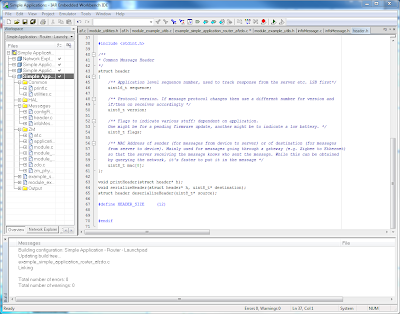To make IAR aware of these, you'll need to first create a custom keyword file, and then tell IAR to use it.
Creating a custom keyword file
To create a custom keyword file, open up your favorite text editor and insert the text below. Save it somewhere convenient.int8_t int16_t int32_t int64_t
int_fast8_t int_fast16_t int_fast32_t int_fast64_t
int_least8_t int_least16_t int_least32_t int_least64_t
uint8_t uint16_t uint32_t uint64_t
uint_fast8_t uint_fast16_t uint_fast32_t uint_fast64_t
uint_least8_t uint_least16_t uint_least32_t uint_least64_t
intmax_t intptr_t uintmax_t uintptr_t
Tell IAR to use the custom keyword file
Go to Tools : OptionsCheck the "Use Custom Keyword File" checkbox
Click on the Browse button labeled "..." and select the file you created above
Tell IAR to use the custom keyword file
Now, we'll change the color.Go to Editor : Colors and Fonts
In the Syntax Coloring box, click on "User keyword"
Change the color and font to whatever you want. I chose green to make them stand out a little from everything else that is blue.